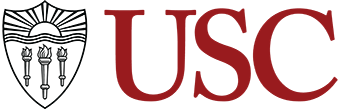connectSC Posting Instructions
Job Posting Instructions
connectSC is managed by the USC Career Center and is the central online portal for on-campus, part-time, and full-time jobs. Students also use connectSC to conduct mock interviews, store resumes and cover letters, register for career events, research career-related information, and more.
If you want the broadest visibility for your job posting, then connectSC is the place to post or cross-post!
1. Sign up for a free connectSC account by completing your online profile.

2. When signing up, make sure to complete your profile as thoroughly and accurately as possible, as well as upload your organization’s logo. You must list a company website and use an email address connected to your organization so that it helps us verify your account within 1-2 business days.

3. Once your account has been approved, go to “Jobs” and click on “Job Postings.”

4. Click “Post A Job.”

5. If you are looking only to post at the University of Southern California, then select, “Post to This Organization and Sister Institutions Only.”

6. Complete all fields marked by an asterisk. You will have to select a posting and expiration date. The maximum amount of time a job can be posted is 30 days.
7. Once the required fields are completed, click “Submit” to post your position.
Helpful Information on Required Fields
Copy Existing (Posting)
If you have previously posted positions with the USC Career Center and would like to use the same information from a former job posting, click “show archived.” Select the job description from the drop-down and it will pre-populate the information for you to modify.

If you will be developing a new job description, follow the information below:
Position Type
You may select only one position type. If your job fits more than one position type, you must create separate postings.
Virtual Position
Select “Yes” if your open position will be conducted 100% remotely/virtually.
Job Title
It is important to provide a clear and concise job title for applicants.
Job Description should include the following information
- Description of your organization
- Duties and responsibilities
- Desired qualifications
Location
This section should specify the job location.
Trojans Hiring Trojans
Selecting “Yes” will indicate to students that you or your employer is a USC alum.
Class Level
This section should indicate the class level the student is currently pursuing.
Restrict Applications
- Selecting “yes” will only allow applicants that meet the criteria to apply (the four screening criteria are: Degree, Major Cluster, Graduation Date, and Employment Sponsorship Status).
- Selecting “no” will allow all applicants to apply.
Desired Major Cluster(s)
To simplify the long list of USC majors and provide you with qualified candidates, every USC major has been grouped to a major cluster, so choose the major cluster(s) that best fit your position.
Degree Level
This section should indicate the degree level the student is currently pursuing.
Graduation Date Range Start and End
This section must be filled out if the posting will be restricted to applicants based on their graduation dates.
Desired Work Authorization
If your organization will hire students who may now or in the future require employment visa sponsorship (along with those students that do not need sponsorship), select both “Yes” and “No.”
If your organization cannot hire students who may now or in the future require employment visa sponsorship, select “No.” If your organization is unable to sponsor visas for students, we encourage you to explore the benefits of recruiting international students for employment. Visit this page for more information.
Posting and Expiration Date
All job postings are active for 30 days. If you would like to re-post the job once it expires:
- Go to “Jobs” and click “Job Postings.”
- Click “Post a Job.”
- Under the “Copy Existing” section, select the desired job from the drop-down menu.
- All fields will pre-populate, except for the posting and expiration date.
Resume Receipt (you have options on how you would like to receive application materials)
- Email: Resumes will be sent to you directly. As applicants apply, their application materials will be sent to the email address that you provided in connectSC.
- Accumulate Online: Resumes will be collected in connectSC and will be available under the Student Resumes (non-OCR) tab. You can view them at any time by logging into your connectSC account.
- Other: You can direct applicants to apply via an external website rather than through connectSC. This allows you to cross-post and get more visibility.
Automatic Application Packet Generation
Selecting “yes” will generate an email to you as the employer, once the posting expires with the applicants’ resumes and any additional documents they were required to submit. Selecting this option will not limit you from logging into connectSC to review resumes as they are submitted.
Additional Documents
You can require applicants to submit cover letters, unofficial transcripts, or other documents along with their resumes. Selecting an additional document will result in an additional pop-up section labeled “Documents Required.” You must select documents in the “Additional Documents” and “Documents Required” section to make them mandatory.
Display Contact Information to Students
It is encouraged that you provide a contact name and an email address in the posting in case applicants have questions about the position or if required to submit a cover letter.
Policy Affirmation
Once you review the Policy Affirmation, you must check the box to indicate that you will abide by USC policies.

School Affiliations
The system automatically defaults to USC Career Center; however, other schools may be included. School-branded connectSC versions such as Viterbi Career Gateway, Annenberg Career Link, and others are in place for most schools.
Submit
Once completed, click on “Submit.”
All connectSC postings go through an approval process, which can take up to 1-2 business days to complete. Once a posting is reviewed and approved, an email will be sent notifying the organization that the posting has been activated.
To review and download submitted resumes, you must go to “Jobs” and click on “Student Resumes.” To review individual resumes, click on the resume option found underneath the students’ names (additional documents will be found in this section if they were required). You may also email, generate an Excel spreadsheet, or create a resume book of some or all of the candidates by checking off the applicants’ names and selecting one or more of those options. Different statuses can be indicated on this page for each applicant depending on where they stand in the selection process.
Contact the Career Center with any questions.