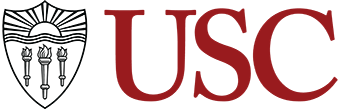Did you know that eight people are hired every single minute on LinkedIn? Over 50 million companies and organizations across the globe use LinkedIn as a means for recruiting employees.
LinkedIn began in co-founder Reid Hoffman’s living room in 2002. Two decades later, it’s the world’s largest professional network with more than 900 million members across 200 countries and regions worldwide.
If you want to leverage your LinkedIn profile to find an internship, a new job, or make new connections, here are four ways you can stand out.
#1: Make a Positive Impression with your Profile Headline
Your profile headline is the text that appears below your name in the introduction section on your LinkedIn profile. Your headline matters because it’s displayed in search results, so it’s the first thing LinkedIn users will see.
By default, LinkedIn will create a profile headline for you using your current title and organization. You can take your LinkedIn profile the next level by creating a headline that highlights your skills and career goals.
You want to create a profile headline that encourages someone to click on your profile to learn more about you. For example, your LinkedIn Profile headline could include:
- Your degree and university name
- Your career goal
- Academic honors, awards, or scholarships
- An internship or major achievement
- Relevant technical skills
Recruiters begin their search for candidates using specific job titles and LinkedIn profiles with matching job titles in their headlines will appear higher in the search results. If you’re looking for an internship or a new job, your profile headline will stand out if it supports your resume by including relevant keywords and experience for the roles you are targeting.
Here are some examples from JobScan:


Need more inspiration? This Jobscan video shares strategies and examples for students and early career professionals: How to Write a Strategic LinkedIn Headline: 6 Examples
#2: Create a Customized and Professional LinkedIn URL
When you create your LinkedIn profile for the first time, LinkedIn will automatically create a random URL for you, but you can customize this to create a clean, concise URL to share with others.
It’s best practice to change the randomly generated URL to a version that contains your name, and you can create or edit your Profile URL within your profile settings. Ideally your LinkedIn profile link will look like this: www.linkedin.com/in/yourname
Custom public profile URLs are available on a first come, first serve basis. If your name is already taken, you could try using your name plus a few numbers after it.
#3: Showcase Your Skills with a LinkedIn Summary
Your LinkedIn summary is the “About” section at the top of your profile, just under your profile photo.
Within it, you have the space to provide a professional overview that can include your academic journey, work experience, skills, interests, and career goals. If you use this to your advantage, your summary will highlight what makes you a great candidate for an internship, job, or new opportunity.
While you have 2,000 characters available to utilize, the best approach is to share a completing introduction that is not too short and not too long. If you aim for 150-200 words that will make a strong first impression to a prospective employer. Remember to write it in the first person, versus the third person. Your summary provides a valuable opportunity to introduce who you are, so be clear, concise, and personable.
If you’re looking for LinkedIn Summary examples, The Muse shares five templates you can review to see which approach works best for you.
#4: Record and Display Your Name Pronunciation on Your Profile
Did you know that LinkedIn provides the option to record 10-second audio clips to guide people on how to pronounce your name? It’s self-recorded and then the audio clip is displayed on your profile for others to listen to. This tool shows how to correctly address you, in addition can use it to learn how to address other LinkedIn members in advance of interviews or meetings.
If you would like to record a digital pronunciation clip, you need to use the LinkedIn app on iOS or Android, the tool is not available to record on the LinkedIn desktop site at this time.
To complete your recording, navigate to your profile and click on the pencil icon to edit your profile. There you will find the “Add Name Pronunciation” option. While recording, limit background noise and make sure the total recording time is within 10 seconds. Then click save and your audio clip will automatically attach to your profile.
If you would like to learn more about LinkedIn, register to attend the Career Center’s virtual workshop on Personal Branding on March 21, 2023. Join us to learn how to optimize your LinkedIn profile and content to build your personal brand and audience. You can watch the rest of the LinkedIn Workshop Series on the USC Career Center’s YouTube channel.
If you’re already on LinkedIn, remember to join the USC Career Center LinkedIn group.